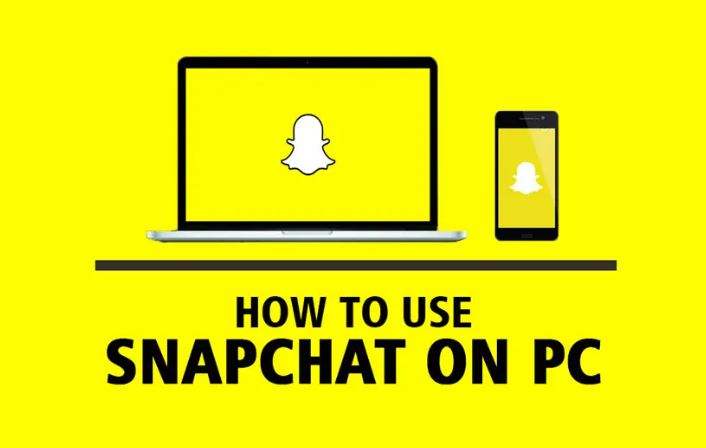Snapchat is ranked as one of the most popular apps on a lot of devices (android and iOS). We all crave to create Snapchat streaks and send them to our friends and family. This is one thing we don’t get tired of. Apps like Instagram and WhatsApp that are owned by Facebook usually come in their own respective web versions. This doesn’t apply to Snapchat, which is why in this article, we will be addressing How To Use Snapchat On PC Windows and Mac.
This app is one of the most popular apps of this generation. Unfortunately, this app is only available on Android and iOS. Snapchat on PC or Mac isn’t available yet. This has posed as a challenge for Snapchat users. However, if you’re looking for a means to use this app on PC Windows, or Mac, then this guide is for you.
Before we go into How To Use Snapchat On PC Windows and Mac. Let’s first get to know Snapchat a little.
What is Snapchat?
Even though you might not be a social media freak, there is no doubt that you are familiar with Snapchat. This app is actually a mainstream multimedia messaging app that is mostly used by young people around the globe. This app lets you share 24-hour stories with your friends and family.
This app provides its users with tons of filters that can help in improving the quality of the stories that you are sending to your friends. Snapchat let you play small in-app games with your friends.
Snapchat allows us to practically capture that little fun moment in our lives and put them in a snap and then send it to our friends and family. You can screenshot or video anything that you want to on this app.
You can simply snap it, share it with your friends and family, and pretend that it didn’t even happen with this app. With that being said, let go into how to use this amazing app on PC Windows, and Mac.
How to Get Snapchat on Window
Snapchat at the moment doesn’t have a PC version yet, but there are methods you can still make use of when it comes to How To Use Snapchat On PC Windows, and Mac. Follow these methods to know how to do that.
Method 1: Use Android Emulators to get Snapchat on PC.
One of the best methods on How To Use Snapchat On PC Windows and Mac to actually make use of an android emulator. Since there is no Snapchat on PC, the easiest way is to download and install a third-party app. A third-party app will bring about a simulation of an android environment on your PC.
The android emulators are capable of copying the android operating systems on platforms like Microsoft, Windows, and Mac. This software actually turns android system files into a format that can be recognized by another operating system.
This will help in running android apps on your PC which otherwise may be hard to install. One of the best android emulators you can use to get Snapchat on PC Windows is bluestacks and MANYMO.
How to Use Bluestack Android Emulator
Bluestack is actually ranked as one of the best free android emulators that is widely recommended for running Snapchat on PC. To get started on Bluestack, you have to first download and install the app. Once the app is installed, you have to double-click on the dialogue box to actually get the installer. Follow these steps to get started with bluestack.
Step 1: Download the bluestack app. Once this app downloaded, open the app to complete the installation.
Step 2. During the installation process, this app will ask you to link to your Google account (this Google account has to be the same account that you are using on your Smartphone).
Step 3: Sync this app to your Google account to actually run this android app.
Step 4. Once you have sync this app to your Google account, then go ahead and download the Snapchat app on the Bluestack app store and click install APK. Search Snapchat APK and install it.
Step 5: Once this installation is complete, look for Snapchat in the “My apps” tab in the home screen of Bluestack.
To sign into your Snapchat account, you either have to enter an already existing Snapchat username or you can create a new account from the app. Now that you have finally signed into Snapchat, you can start viewing pictures or sending one.
How to Use MANYMO Android Emulator
MANYMO is another app that can help you when it comes to How To Use Snapchat On PC Windows and Mac. This app doesn’t require you to download it to your system. With this app, you can actually create an account and go ahead to access the various apps as quickly as.
To use this app, the only prerequisite is that you need to have a Google Play account. You need to have this account ready before you proceed to download Snapchat.
To make use of this app, follow these steps:
Step 1: Sign up for Google play on your PC. Once you have done this, go ahead and download and also install Snapchat from your Google play account. This app will be an APK file that you have saved on your PC.
Step 2: The next thing to do is to download Snapchat to MANYMO emulator; this will help you to use the Snapchat connection to your PC.
Step 3: Quickly open the MANYMO on your PC and register with them. Input your credentials. This will help you to create an account with them. This app will give you the option of using either the free version or the premium version. Just choose the one that works best for you.
SEE ALSO: Download Facebook Dating App APK IOS and PC Versions Free
To launch the MANYMO app, sign in with your username and password. This app gives you the ability to choose the dimension and resolution of the emulator. You can choose any of the options, which are usually located at the top of the screen to launch the MANYMO.
Once you have launched this app, find the Snapchat APK file on your PC, then go ahead and download it to launch Snapchaton an online emulator. When all this is done, you can start using Snapchat on your PC. Just enter your Snapchat login information and you’re good to go.
Install ChromeOS on PC to Get Snapchat Web
This is another method when it comes to How To Use Snapchat On PC Windows and Mac. This method is possible because ChromeOS support all Android apps. You can actually install this app on your PC to get Snapchat on your PC. However, installing this app is a very difficult process.
This process is hectic because once you install this app; the Windows operating system will be distorted. However, once this app has been installed you can, you will be able to use Snapchat on your PC. This method works 100% of the time.
How to Use Snapchat on Mac
This is one of the easiest methods when it comes to How To Use Snapchat On PC Windows and Mac. The process is quite similar to that of PC. With bluestack you can get Snapchat to work effectively on Mac. Bluestack actually helps you to re-create android apps on your Mac. Follow these steps to know How To Use Snapchat On PC Windows and Mac.
Step 1: Download the bluestack app. Once this app downloaded, open the app to complete the installation.
Step 2: During the installation process, this app will ask you to link to your Google account (this Google account has to be the same account that you are using on your Smartphone).
Step 3: Sync this app to your Google account to actually run this android app.
Step 4; Once you have sync this app to your Google account, then go ahead and download the Snapchat app on the Bluestack app store and click install APK. Search Snapchat APK and install it.
Step 5: Once this installation is complete, look for Snapchat in the “My apps” tab in the home screen of Bluestack.
Conclusion
Once you have finally set up Snapchat on your PC Window and Mac, you will certainly be able to view your friends’ snaps. You can even send snaps to your friends. This will be a lot easier for you if you have a webcam on your PC Windows and Mac. If the webcam on your PC Windows and Mac is not functional you will receive some pop-up notifications. These notifications will inform you to connect a digital camera.
If you wish to remove the warnings, constantly click on the cancel button, once you do that the signal will disappear. All you have to do is to follow all the methods mentioned above on How To Use Snapchat On PC Windows and Mac. Let us know which method works effectively for you in the comment section. Thank you for reading.