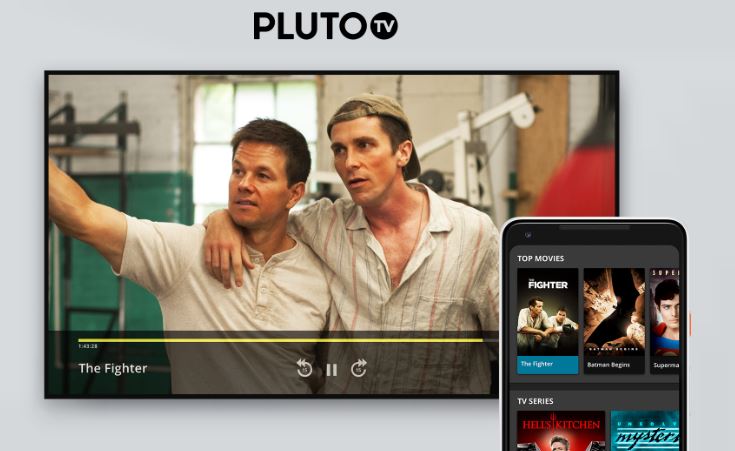In this article, we’ll discuss how to Activate Pluto.tv on different streaming devices. Pluto, often known as Pluto TV, is a streaming service that is ad-supported and owned by Paramount Streaming. On your FireStick, Apple TV, Android TV, Roku, and other streaming devices and Smart TVs, you can view thousands of hours of entertainment with the Pluto TV app.
To enjoy your favorite programs, you must install and activate the Pluto TV app on your streaming device or Smart TV at pluto.tv/activate.
Devices Compatible with Pluto TV
The following devices are compatible with Pluto TV:
- Pluto TV is available on various streaming platforms including Apple TV, Roku, Amazon Fire TV Stick, Android TV, Samsung Smart TV, and Chromecast.
- The Pluto TV app is also available for Android (Google Play) and iOS (App Store).
- Pluto TV is also available through web browser at pluto.tv
Guide to Activate Pluto TV via pluto.tv/activate
Check this guide if you want to install & activate the Pluto TV app on different devices.
Pluto.tv Activate on Apple TV
- Navigate to the Apple TV App Store.
- To type Pluto TV, use the virtual keyboard.
- When the app displays on the screen, install it.
- After installing the app, run it.
- Select the sign-in option within the app to obtain a one-time activation code.
- Once you’ve obtained the code, go to pluto.tv/activate on a different device.
- Enter your email address as well as your password.
- To reach the input code screen, click the Sign In button.
- Insert the code into the appropriate box and press the Activate button.
Your Apple TV is ready to stream Pluto TV programming.
SEE ALSO: Best Gaming PC 2023 – Best Gaming Desktops for 2023
How to Add & Activate Pluto TV on Roku
Roku also supports the most recent Pluto TV app. If you have a Roku device, you can install the Pluto TV app from the Roku Channel Store and activate it via pluto.tv/activate Roku. The following are the steps you must take:
- Download and install the Pluto TV app from the Channel Store.
- Start the app and take note of the activation code.
- Go to pluto.tv/activate and input your sign-in information.
- When prompted, enter the code and press the Activate button.
- That’s all! You may now use your Roku streaming device to watch Pluto TV.
A Step-by-Step Approach to Activate Pluto TV on Android TV
Users of Android TV can follow these instructions to watch free films and TV shows.
- On your Android TV, go to the Play Store.
- Look for and install the Pluto TV app.
- Once installed, start the app and follow the on-screen prompts to obtain a code.
- Open a web browser on your computer or mobile device and navigate to pluto.tv/activate.
- Enter your login information and click Sign In. (If you do not have the necessary credentials, click Sign Up.)
- Enter your code and press the Activate button.
After successful activation, your TV screen will refresh, and you can watch Live TV or on-demand shows on Android TV.
Activate Pluto TV on FireStick at pluto.tv/activate
Pluto TV’s most recent version is now available on the Amazon App Store. To begin, follow the steps below to install and activate the app on your smartphone.
- Turn on your FireStick device and navigate to the Search icon on the home screen.
- Enter Pluto TV and choose the app from the list.
- To download and install the Pluto app for Fire TV, click Get/ Install.
- Open the app and follow the on-screen directions to generate a code.
- On a mobile device, go to pluto.tv/activate.
- Enter your Pluto TV sign-in information and click Sign In.
- To activate your gadget, enter the code that appears on your TV.